Click on Account & Lists > Your Account, as shown below.
Click on Your Orders.
Click on the Archive order option for the order you want to archive.
Click on Archive order in the pop-up.
Open desired browser on your Android device.
Tap on the three-dotted icon from the top right corner of your browser.
Tick the Desktop site option from the menu, as shown below. Note: For iPhone users, tap on the three-dotted icon from the lower right corner of your browser and choose Request Desktop Site.
Tap on Returns & Orders from the top right corner.
Look for the desired item and tap on Archiver order for that specific order.
Tap on Archiver order in the pop-up.
Tap on the Profile icon from the bottom bar.
Tap on Browsing history.
Now, tap on Remove from view.
Note: Tap on the Remove All items from view option to clear the browsing history completely, as shown below.
Recommended:
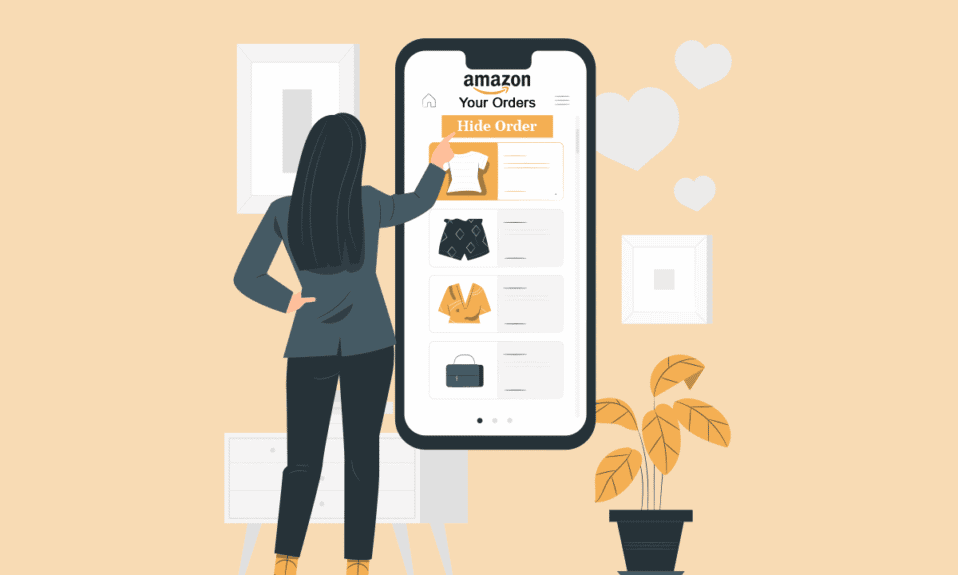










![]()
