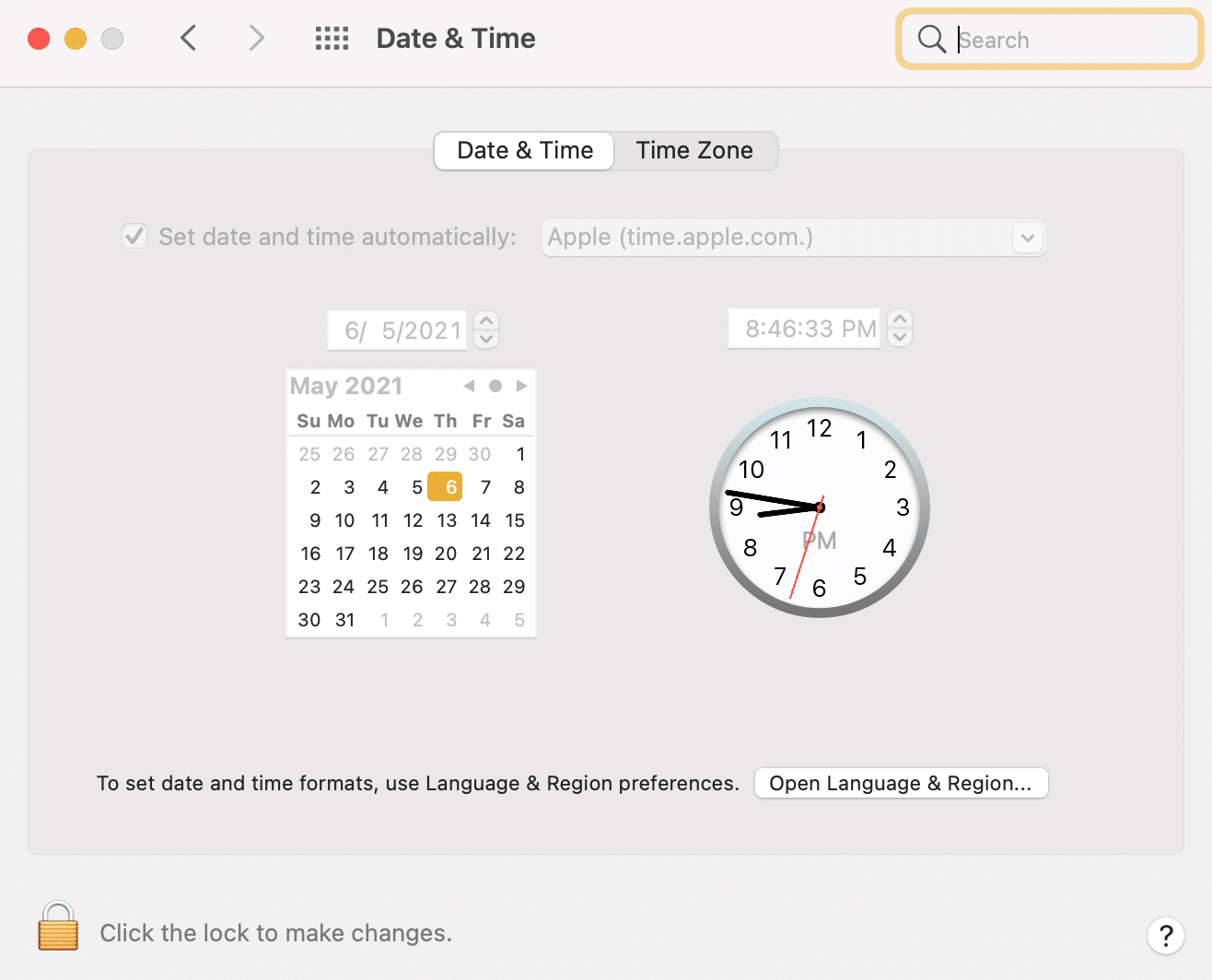How to Fix iMessages Not Working on Mac
Messages app on Mac allows you to send or receive iMessages as well as regular SMS messages.
How to Fix iMessages Not Working on Mac What is the iMessages not working on the Mac issue? How to Send a Text from your Mac Method 1: Check your Internet Connection Method 2: Reboot Mac Method 3: Force Quit Messages App Method 4: Re-login to Apple Account Method 5: Set Correct Date and Time Method 6: Resolve problems with Keychain access Method 7: Use the Same Send & Receive Accounts
iMessages appear as text within a blue bubble and can be sent only between iOS devices. While normal text messages can be sent to any user and these appear as texts within a green bubble.
What is the iMessages not working on the Mac issue?
Several users reported that while trying to send messages, a red exclamation mark was visible next to the message. Moreover, it did not get delivered to the intended receiver. Conversely, users also complained that they did not receive the messages sent by their contacts. The pic below depicts SMS messages not sending on Mac error.
It would be bothersome when you cannot send or receive messages on your Mac, as you may miss out on some important information that was sent to you. Also, you will not be able to convey urgent info to your family or colleagues.It might also interest you to read How to Turn Off Deliver Quietly on iMessage.
How to Send a Text from your Mac
Search for Messages app in the Spotlight search and launch it from there. Type the desired text. Send it to any of your contacts.
Let’s see how to fix not sending/not receiving messages on Mac with the help of the below-listed guide.
Method 1: Check your Internet Connection
Most of the time, an unstable or weak internet connection is to blame. Messages require a Wi-Fi or cellular data connection to send and receive messages on your Mac. Hence, before implementing any methods, make sure that your Mac is connected to a stable internet connection with good speed. Click here to run an Online Speed Test.
Also Read: Fix Can’t Send Text Message to One Person
Method 2: Reboot Mac
The most basic, must-try troubleshooting method is to simply reboot your Mac. This simple exercise helps fix minor bugs & glitches in your operating system. Often, it helps to fix not receiving messages on Mac and SMS messages not sending on Mac issues too. 1. Click on the Apple Menu. 2. Then, click Restart. 3. Uncheck the box marked Reopen Windows when logging back in. 4. Then, click on the Restart button, as highlighted.
Check if you’re able to fix messages not working on Mac problem, if not, then continue with the next method.
Method 3: Force Quit Messages App
Instead of rebooting your entire system, force quitting and reloading the Messages app might also help. Follow the given steps to do so:
If your Messages app is already open, click the Apple Icon on your Mac.
Then, click on Force Quit, as shown below.
Select Messages from the displayed list.
Lastly, click Force Quit, as depicted below.
Also Read: How to Force Quit Mac Applications With the Keyboard
Method 4: Re-login to Apple Account
A glitch with your Apple ID could be the reason why you cannot send or receive messages on your Mac. Signing out and then, signing back in could resolve the problem. Here’s how to re-login to your Apple account on your macOS device:
Click on the Messages option from the top-left corner of the screen.
Then, click on Preferences, as depicted below.
Then, click on Your Account > Sign Out.
Exit the Messages App and re-open it.
Now, sign in with your Apple ID. Check if not receiving messages on Mac error is rectified. If not, try the next fix.
Method 5: Set Correct Date and Time
Incorrect date and time settings could be disallowing the Messages app to send or receive messages on your Mac. Follow the steps listed below to set the correct date & time on your Mac to fix SMS messages not sending on Mac issue.
- Go to System Preferences.
- Click on Date & Time, as shown.
3A. Either choose to Set date and time manually 3B. Or, check the box next to Set date and time automatically option, after selecting your Time Zone.
Also Read: Why Won’t My iPhone Charge?
Method 6: Resolve problems with Keychain access
You may not be able to send a text from your Mac because of problems with Keychain Access. Follow these steps to resolve access issues with this in-built password manager:
- Search for Keychain Access in Spotlight Search, or open it from the Launchpad.
- Then, click on Preferences > Reset Default Keychains.
- Click on Apple menu and then, click Log Out.
- Finally, click on Login, and enter your Admin password when prompted.
This will reset Keychain access to default and might fix messages not working on Mac problem.
Method 7: Use the Same Send & Receive Accounts
If your Messages app is set up such that your messages are sent from one account, and received by another, it may cause cannot send or receive messages on your Mac issue. Make sure your Send and Receive accounts are the same, as instructed below:
Launch the Messages app.
Click on Messages located in the top left corner.
Now, click on Preferences.
Go to Account and make sure the Send and Receive account details are identical. Q1. Why are my SMS messages not sending on Mac? Messages on Mac are not being sent because of a poor internet connection, or a problem with device date and time. Alternatively, you can attempt to reboot your Mac, Force Quit the Messages App, and check your Send & Receive accounts settings. Q2. Why am I not receiving iMessages on Mac? Messages on Mac may not be received because of a poor internet connection, or a problem with device date and time. You need to make sure that the account from which you send messages and receive messages are the same. Recommended:
Fix iPhone Cannot Send SMS messages Fix iCloud Photos Not Syncing to PC Mac Fusion Drive Vs SSD Vs Hard Drive How to Contact Apple Live Chat Team
We hope you were able to fix imessages not working on Mac issue. Let us know which method worked for you. If you have any queries or suggestions, drop them in the comment section.